Do you want to know how many visitors will come into your blog and how many times they expand? If your answer is yes! Then you need to add Google analytics to your blogger blog.
This tool helps you to know your traffic statistics. As well as you can able to know what is the sources, country they came from, the bounce rate of your blog etc. There are a lot of tools on the internet, which offers to know statistics. From various of tools Google Analytics tools is the father of all. It is the best ever and most popular tools.
There are a lot of benefits you will get by using GA tools. For tracking your traffics behavior, you carrying need to add GA to your blogger blog. So today I will be sharing a complete guide to adding it on your blogger blog. So let's start.
This tool helps you to know your traffic statistics. As well as you can able to know what is the sources, country they came from, the bounce rate of your blog etc. There are a lot of tools on the internet, which offers to know statistics. From various of tools Google Analytics tools is the father of all. It is the best ever and most popular tools.
There are a lot of benefits you will get by using GA tools. For tracking your traffics behavior, you carrying need to add GA to your blogger blog. So today I will be sharing a complete guide to adding it on your blogger blog. So let's start.
Creating Google Analytics Account
For adding GA tracking code in your blog, firstly you need to create an account. Follow the below steps:- Go to the Google Analytics official website.
- Now sign in with your blogger or Gmail account.
- After that, click on access Google analytics button in the right top corner.
- Click on sign up button.
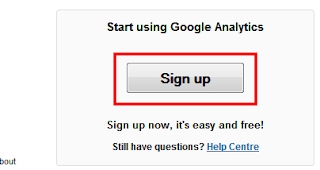
- Once you click on signup button, you will get a box now fill the box with your name, website URL etc. Check below image.
- After complete fill all information, then click on Get tracking ID.
- Now click on I accept on the pop up page.
- After that finally you will get your tracking ID like UA-63065063. And you'll get also tracking code, which is need to add in your template.
- Go to the next steps.
Adding Google Analytics (tracking ID + Code) to Blogger.
Log in to your blogger account.
Log in to your blogger account.
- Go to blogger dashboard-> setting -> other
- And fill the analytics web property ID box with your Tracking ID. Check below image.
- Now Click save settings button.
- Then go to Template -> Edit HTML. Backup your present template.
- Now search this code </body>. If you will not get press Ctrl F and search.
- Now paste your tracking code just above </body> tag. Click on save the template.
- You're successfully done.
Now you will need to add tracking ID in your blogger settings option. And the tracking code into your blogger template. So follow the below procedure.
Final Word
Hopefully, you love this above guide and successfully add Google Analytics to your blogger blog. So follow the above steps carefully and add GA to your blog.



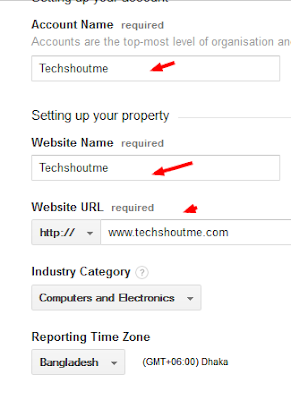

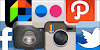



0 Comments
Don't SPAM Link